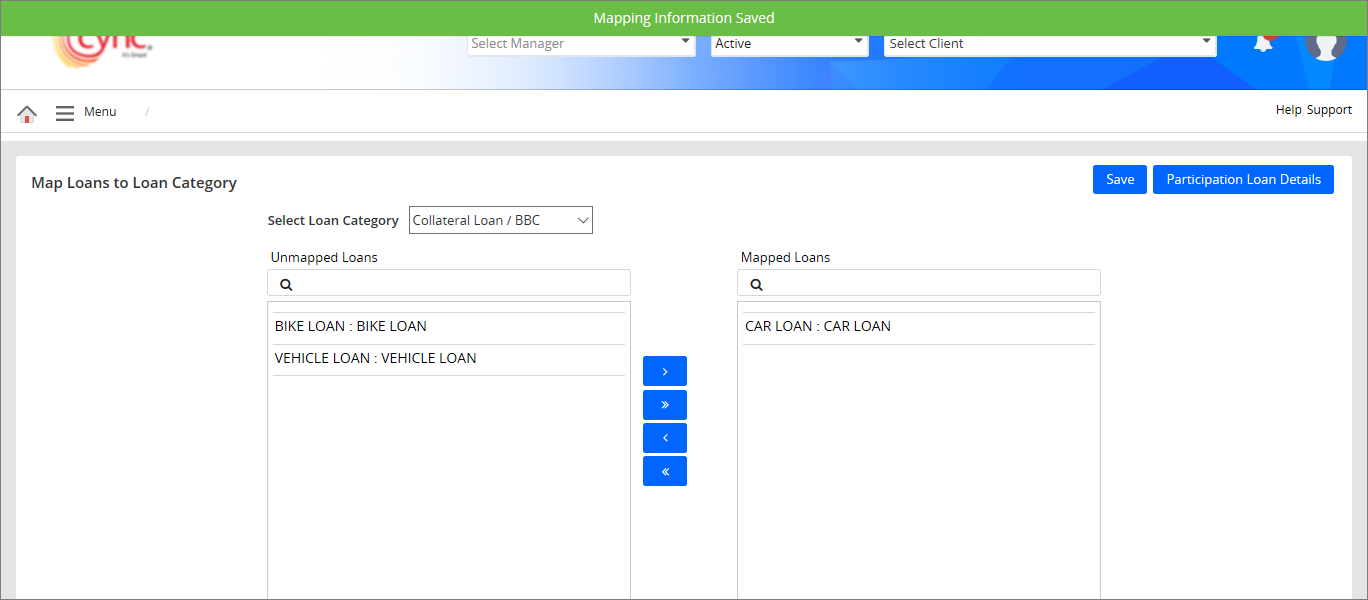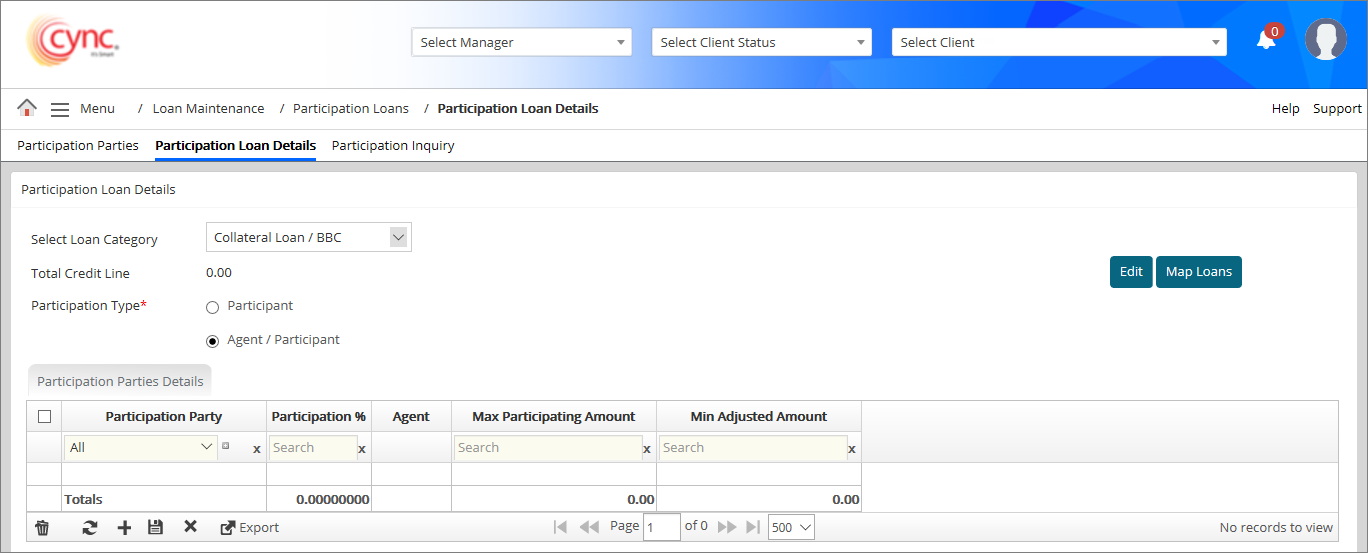
Loan Servicing / Participation Loans / Participation Loan Details
Participation Loan Details
The Participation Loan Details page shows a participating lender's financial details. You can assign participants associated with the client's collateral loan and the loan percentage of participation.
Navigation: Loan Servicing → Participation Loans → Participation Loan Details
Refer to the screenshot:
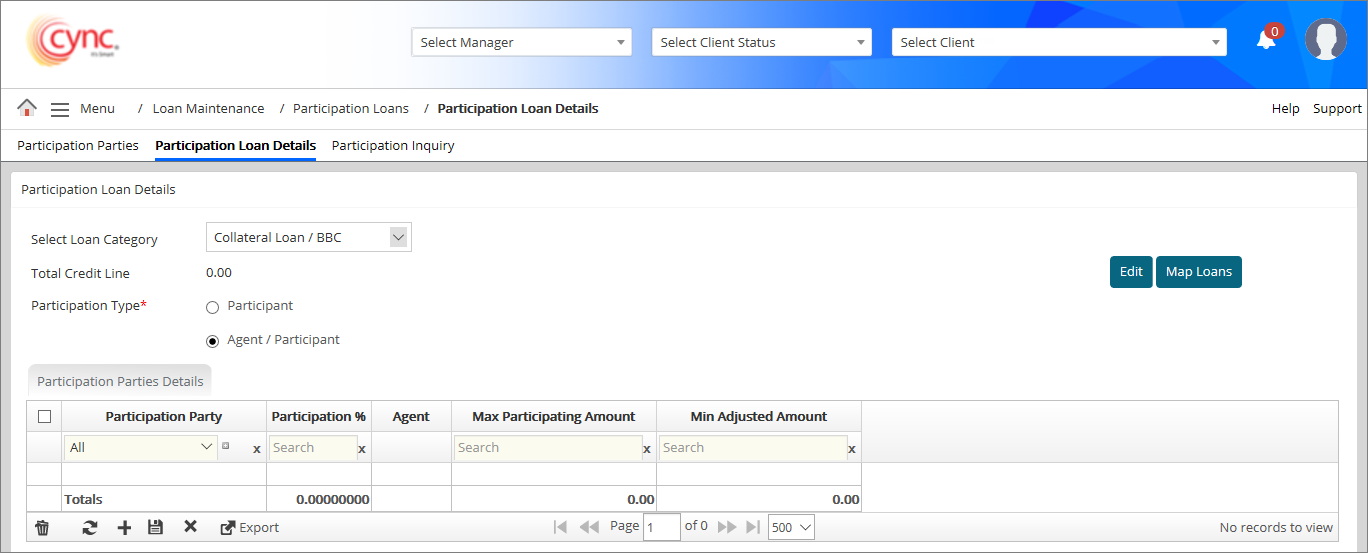
Fields and Descriptions
|
Fields |
Descriptions |
|
Select Loan Category |
Allows the user to select the loan category from drop-down list. |
| Total Credit Line | Displays the total sum of Credit Line of the loans mapped to the selected category. |
|
Participation Type |
Allows to select participation type. |
|
Participation Party |
Allows the user to select the Participation company from drop-down menu.
|
|
Participation % |
Specifies participation party's contribution for borrower's loan |
| Agent |
Allows participation party to define as a primary lender. Allows to select or unselect the Agent. This field would be enabled only if the Participation Type is selected as Agent/Participant. |
|
Max Participation Amount |
Specifies participation party's maximum loan amount for the borrower. |
|
Min Adjusted Amount |
Specifies participation party's minimum adjustment amount for the borrower. |
To create Participation Loan Details, perform these steps:
1. In the Select Loan Category field, select anyone of the following options from drop-down list.
a. Collateral Loan/BBC
b. Collateral Loan/Non BBC
c. Credit Line Loan
![]() Participation loans can be created only for the selected category of the loan. Total credit line field is a read-only field. Total Credit Line displays the value based on the selected loan category in Select Loan Category field.
Participation loans can be created only for the selected category of the loan. Total credit line field is a read-only field. Total Credit Line displays the value based on the selected loan category in Select Loan Category field.
2. In the Participation Type field, select anyone of the following options.
a. Participant
b. Agent/Participant
![]() Only one Participation Party can be selected as Agent/Participation of all Participation Parties that are mapped.
Only one Participation Party can be selected as Agent/Participation of all Participation Parties that are mapped.
3. Click the  icon.
icon.
4. In the Participation Party column, select the Participation Party from the drop-down list.
5. In the Participation % column, enter the participation percentage value.
![]() The sum of Participation % of all participation parties configured should not be greater than 100 but can be less than 100.
The sum of Participation % of all participation parties configured should not be greater than 100 but can be less than 100.
6. In the Max Participating Amount field, enter the maximum amount up to which the party will participate.
![]() The sum of Max Participating Amount of all participation parties mapped should not be greater than the Total Credit Line of the selected category.
The sum of Max Participating Amount of all participation parties mapped should not be greater than the Total Credit Line of the selected category.
7. In the Min Adjustment Amount field, enter the minimum adjustment amount of the party.
8. Click  button. The Participation Loan details have been successfully created and a success message “Participation Parties Details was successfully created” appears.
button. The Participation Loan details have been successfully created and a success message “Participation Parties Details was successfully created” appears.
Refer to the screenshot:
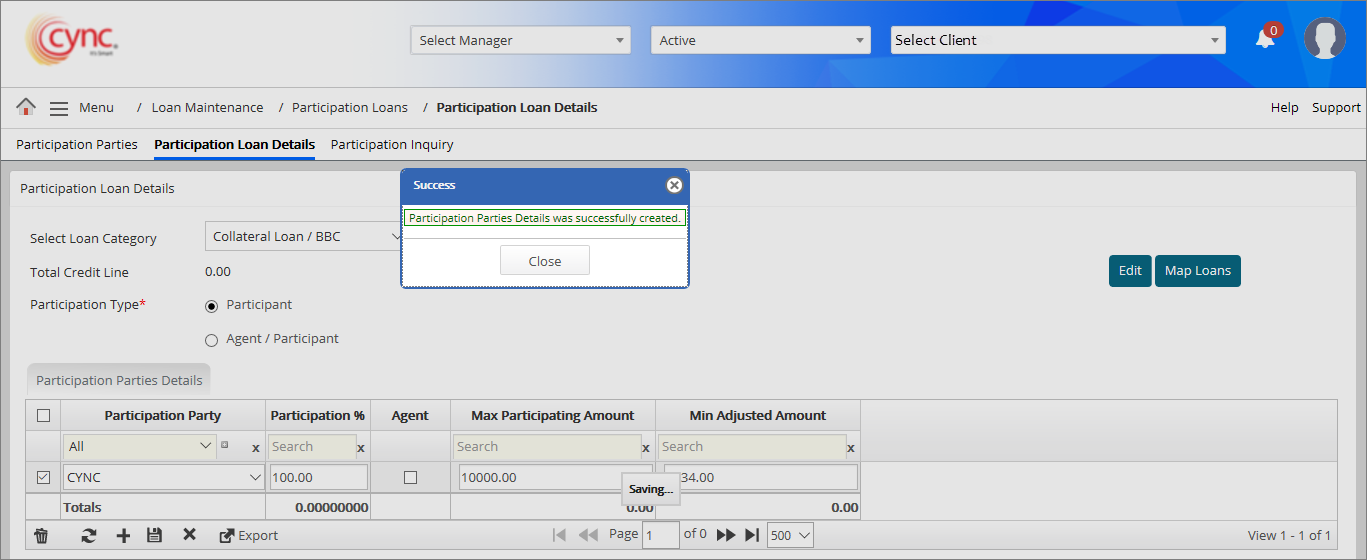
If the sum of Participation % of all participation parties configured exceeds more than 100, then the system shows an error notification.
Refer to the screenshot:
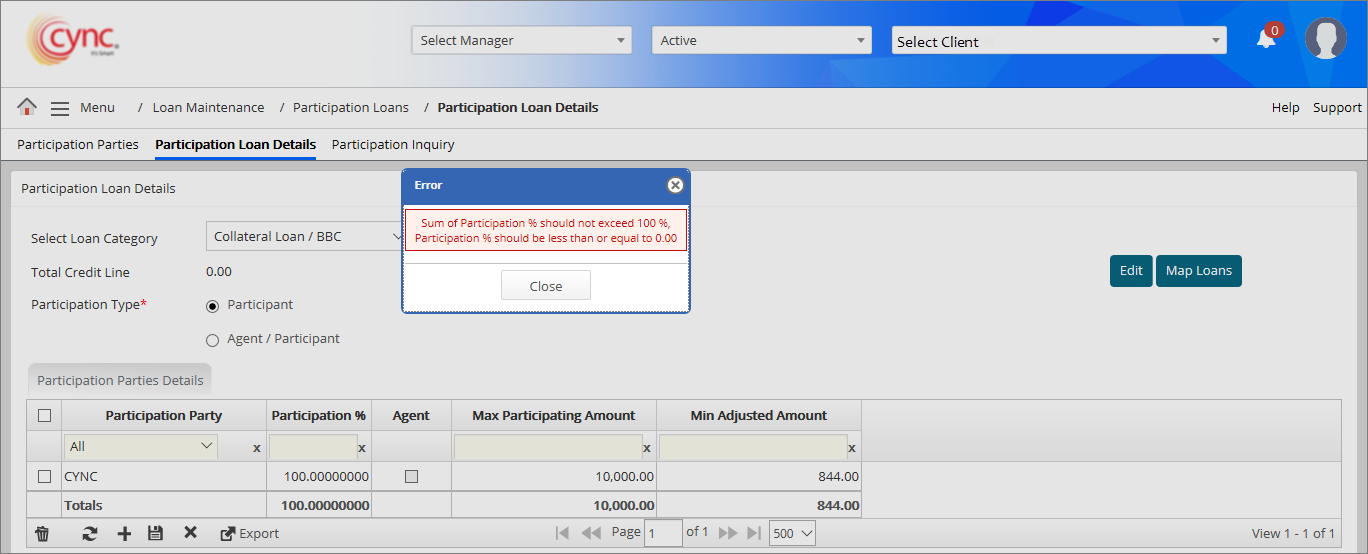
If user enters the Participation % value greater than 100, then the system shows an error notification.
Refer to the screenshot:
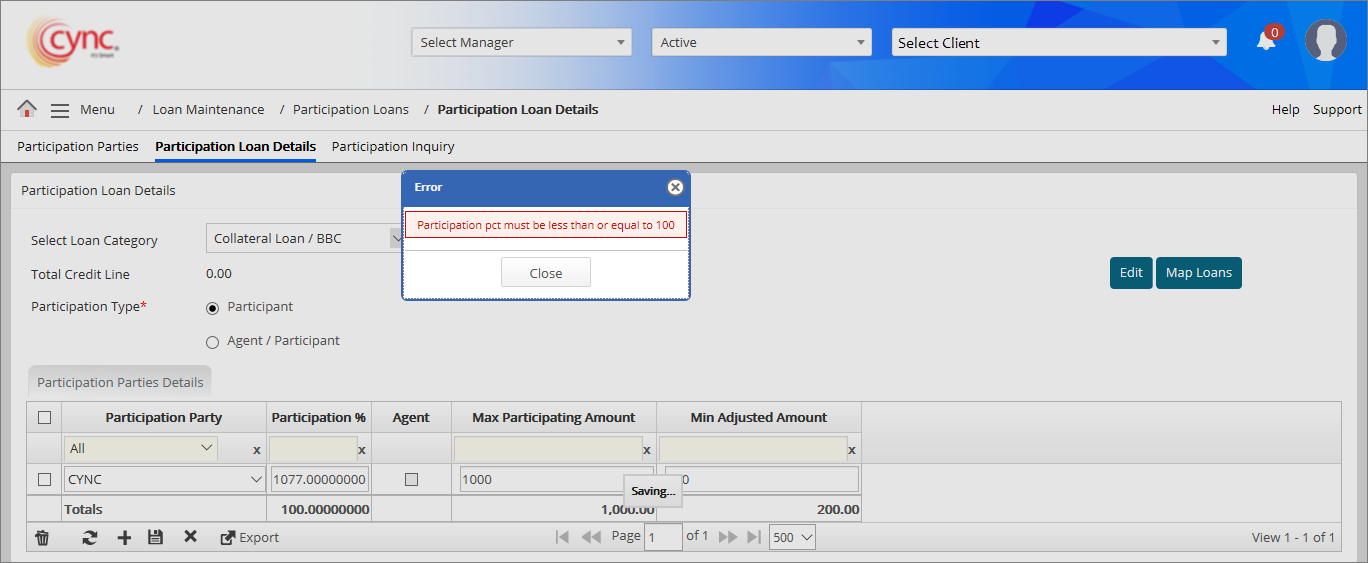
To edit the Participation Loan Details, perform these steps:
1. In the Select Loan Category field, select anyone of the following options from drop-down list.
a. Collateral Loan/BBC
b. Collateral Loan/Non BBC
c. Credit Line Loan
2. In the Participation Type field, select anyone of the following options.
a. Participant
b. Agent/Participant
3. To edit the values, perform the following steps:
a. Click the  button to edit the field values.
button to edit the field values.
b. Edit the fields as required.
c. Click the  button. The Participation Loan Details have been updated successfully and a success message “Participation Type was successfully saved” appears.
button. The Participation Loan Details have been updated successfully and a success message “Participation Type was successfully saved” appears.
Refer to the screenshot:
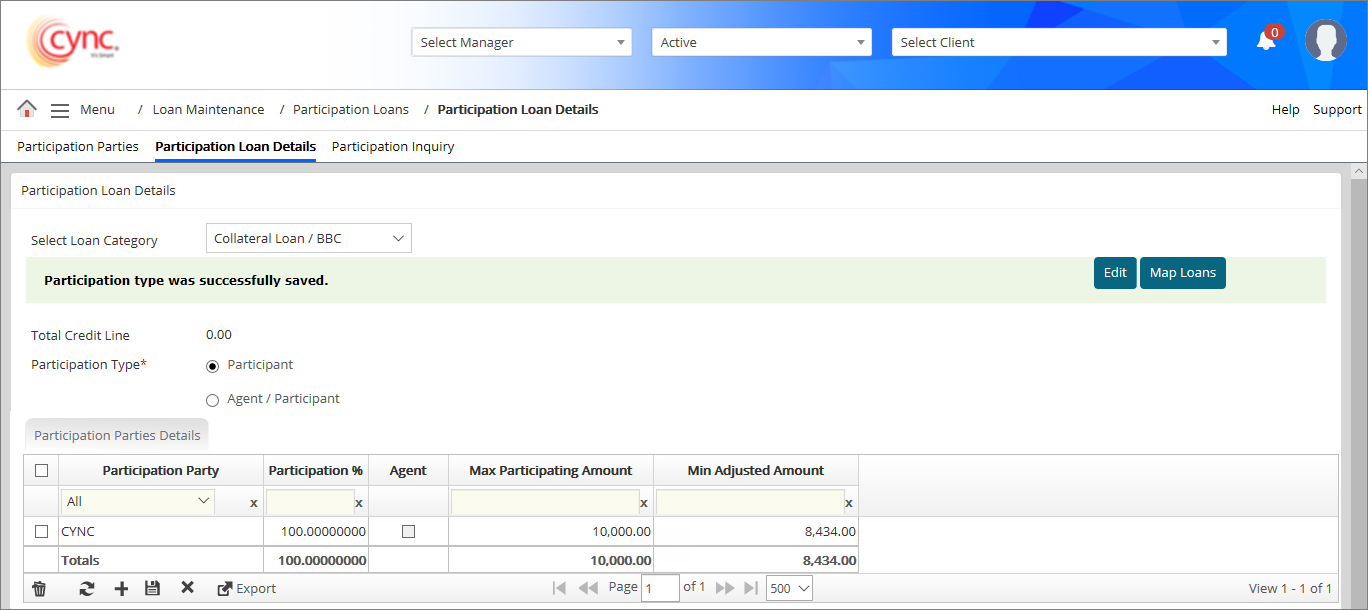
4.To edit the values, perform the following steps:
a. Double-click on the field values that you want to edit.
b. Edit the values as required.
c. Click the ![]() button. The Participation Loan Details have been updated successfully and a success message “Participation Parties Details was successfully updated” appears.
button. The Participation Loan Details have been updated successfully and a success message “Participation Parties Details was successfully updated” appears.
Refer to the screenshot:
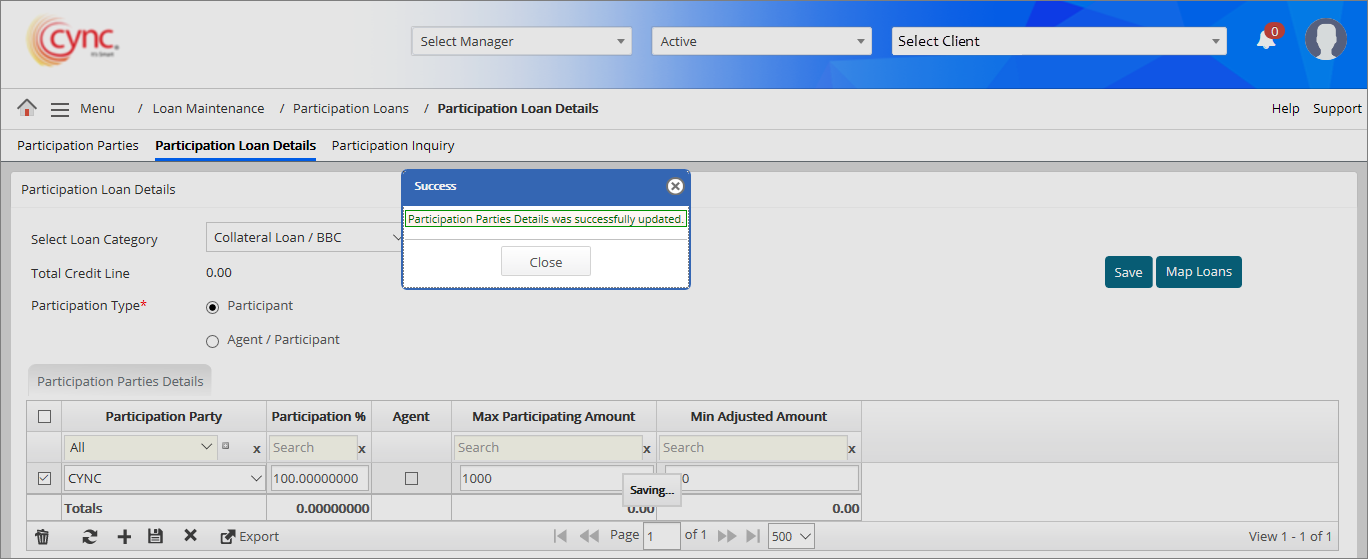
To delete the Participation Loan Details, perform these steps:
1. In the Select Loan Category field, select anyone of the following options from drop-down list.
a. Collateral Loan/BBC
b. Collateral Loan/Non BBC
c. Credit Line Loan
2. In the Participation Type field, select anyone of the following options.
a. Participant
b. Agent/Participant
3. Select the Participation Loan Details that you want to delete.
4. Click the ![]() button. A pop-up window appears.
button. A pop-up window appears.
Refer to the screenshot:
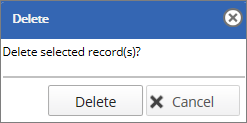
5. Click the  button. The Participation Loan Detail has been deleted successfully and a success message “Participation Loan Detail was successfully deleted” appears.
button. The Participation Loan Detail has been deleted successfully and a success message “Participation Loan Detail was successfully deleted” appears.
Refer to the screenshot:
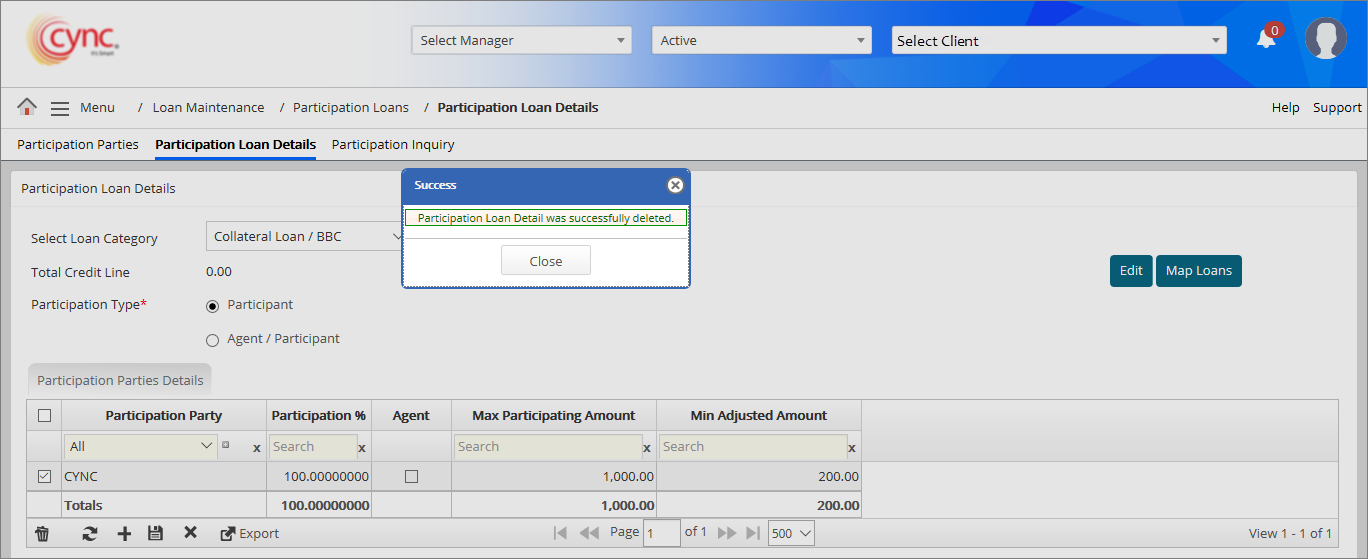
To map loans, perform these steps:
1. In the Participation Loan Details page, click on the ![]() button. A Map Loans to Loan Category page appears.
button. A Map Loans to Loan Category page appears.
Refer to the screenshot:
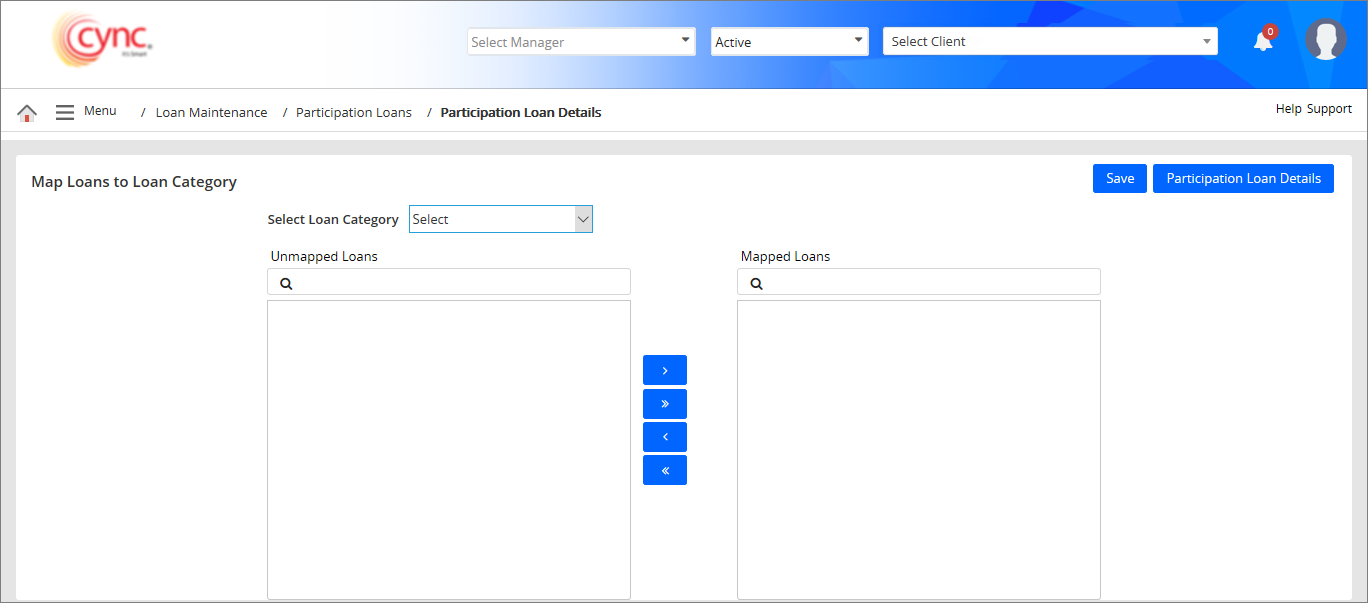
2. In the Select Loan Category field, select the loan category from drop-down list.
3. In the Unmapped Loans search bar field, enter the unmapped loan name and select the unmapped loan that you want to map.
4. Perform anyone of the following to map or unmap the loans:
a. Click the ![]() button to assign the particular unmapped loans to mapped loans.
button to assign the particular unmapped loans to mapped loans.
b. Click the  button to assign all the unmapped loans to mapped loans.
button to assign all the unmapped loans to mapped loans.
c. Click the ![]() button to assign the particular mapped loans to unmapped loans.
button to assign the particular mapped loans to unmapped loans.
d. Click the  button to assign all the mapped loans to unmapped loans.
button to assign all the mapped loans to unmapped loans.
![]() You can search using either loan name or loan number in the Unmapped Loan and Mapped loan search bars to search the loan.
You can search using either loan name or loan number in the Unmapped Loan and Mapped loan search bars to search the loan.
5. Click the  button if you want to return to Participation Loan Details page. A pop-up window appears.
button if you want to return to Participation Loan Details page. A pop-up window appears.
Refer to the screenshot:
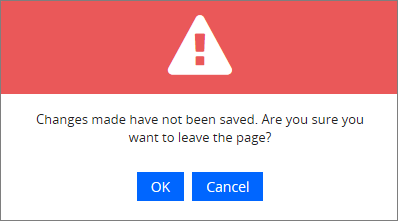
6. Click  button to cancel the process and return to the Participation Loan Details page. (Or)
button to cancel the process and return to the Participation Loan Details page. (Or)
7. Click  button to continue the loan mapping process.
button to continue the loan mapping process.
8. Click ![]() button. The loan has been mapped successfully and a success message “Mapping Information Saved” appears.
button. The loan has been mapped successfully and a success message “Mapping Information Saved” appears.
Refer to the screenshot: